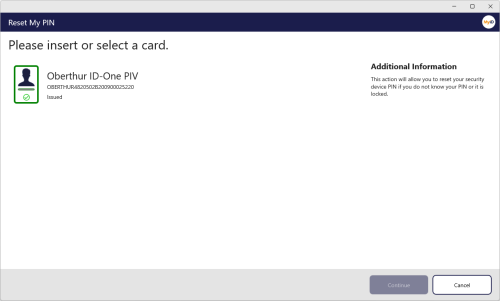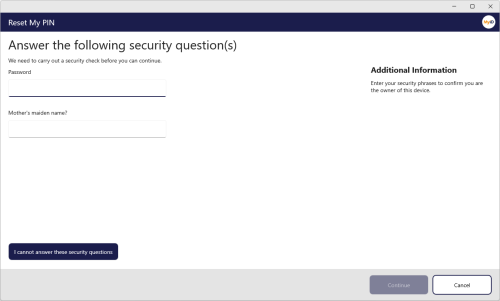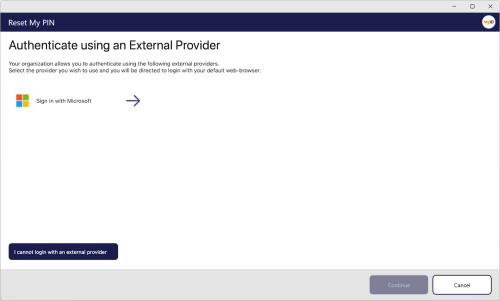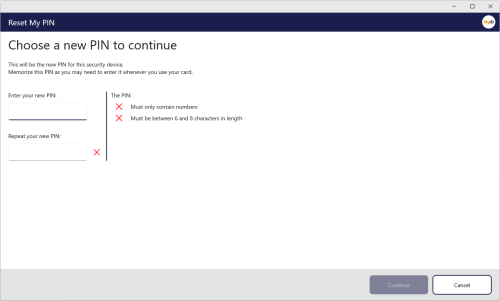6.3 Resetting your PIN
To change the PIN on your device, you must have a role that has access to the Unlock My Card workflow.
To reset the PIN of your device:
-
From the Actions list, click Reset My PIN.
-
Insert your device into the card reader or USB slot, then select it from the list of displayed devices and click Continue.
Note: The authentication methods that you must carry out before resetting your PIN is determined by the Logon Priority tab in the Security Settings workflow in MyID Desktop, or through the Self-Service Unlock Authentication option in the credential profile.
To authenticate using an authentication code, type your authentication code to continue.
A MyID operator can use the View Device screen in the MyID Operator Client to send or read out an authentication code for your device that you can use to continue.
If you do not have an authentication code, click I do not have an authentication code.
To authenticate using security phrases, provide your security phrases to continue.
To try an alternative method of authentication, click I cannot answer these security questions.
To authenticate using an external identity provider (for example, Microsoft Entra), click the link and authenticate using the external website.
To try an alternative method of authentication, click I cannot login with an external provider.
For details of using external identity providers, see the Setting up an external identity provider section in the MyID Authentication Guide.
-
Type and confirm your new PIN.
The MyID Client for Windows updates your device with the new PIN.